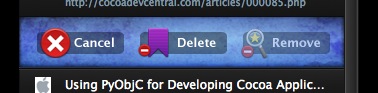Adding and editing bookmarks
How to add a bookmark 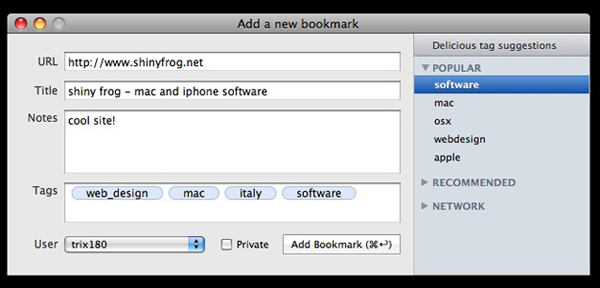
For adding a bookmark click on the "+" button on the left of the search field or hit the "⌘ N" Hotkey.
In the window fill the URL field, after that some tags suggested by Delicious.com will appear on the right.
You can insert title, notes, tags and select which account you want to use. If you don’t want your bookmark to be public, you can also mark it as private.
When you are done you can click Add Bookmark or hit ⌘↩ and the bookmark will be saved on your Delicious.com account. Success will trigger a Growl notification, and the color of the system bar icon will change from black to green (or red if an error has occurred).
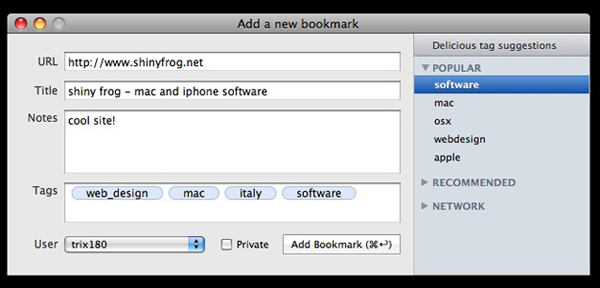
Set bookmarklets for your browser
Bookmarklets will make adding a bookmark from your browser a breeze! You can add bookmarklets to your browser by opening the menu "Help > Install Bookmarklets" in the menu bar and follow the instructions.
Edit a bookmark
Select the bookmark you want to edit then press the i button or hit ⌘i .
In the new windows you can modify bookmark attributes and save changes by pressing Edit Bookmark.
Delete a bookmark 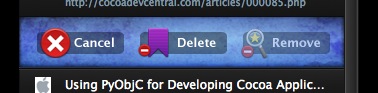
Select the bookmark you want to delete then select the menu bar item Bookmark > Delete Bookmark or press ⌘⌫.
New buttons will appear on top of the bookmark: Delete will remove the bookmark from your Delicious.com account, Cancel will get you back to the normal list and Remove will remove the bookmark from the list if you are inside a saved search.